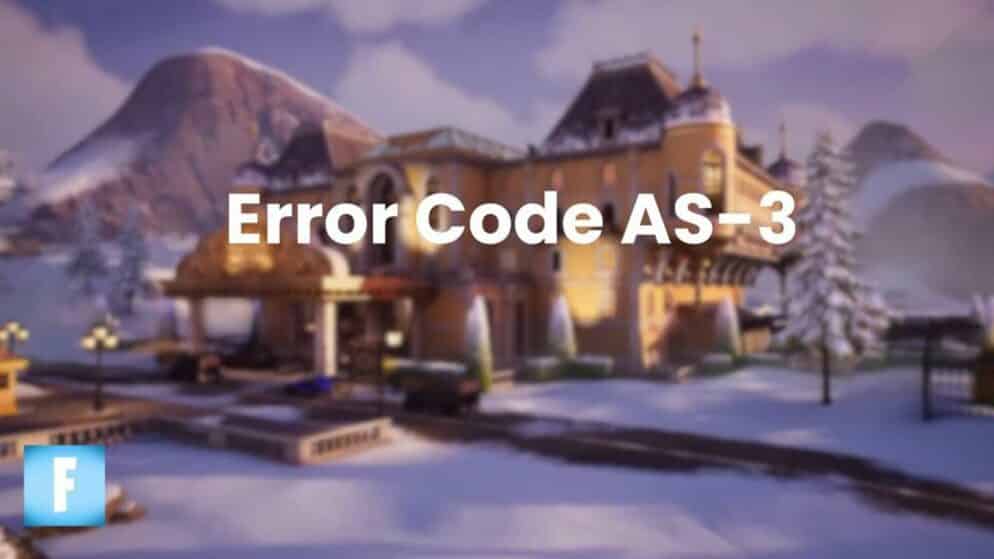
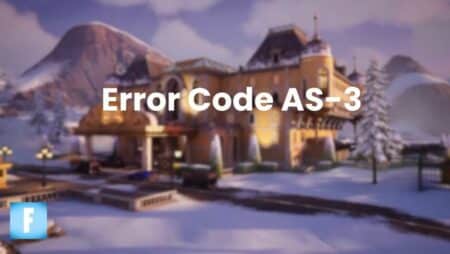
Epic Games Error Code AS-3
Encountering the Error Code AS-3 on the Epic Games Launcher can be a significant disruption for players eager to dive into popular titles such as Fortnite, Rocket League, or GTA. This error not only poses a barrier to entertainment but also interrupts the immersive gaming experiences that players have come to expect from the platform.
Fortunately, there are effective methods to resolve this issue that users can employ. From simple checks to more in-depth troubleshooting steps, the approach to fixing Error Code AS-3 involves a series of actions aimed at re-establishing the connection and ensuring the seamless operation of the Epic Games Launcher. Such steps are crucial for gamers looking to promptly return to their virtual worlds without major delays or complications.
Resolving Epic Games Error Code AS-3
Verifying Epic Games Service Availability
Occasionally, the primary cause of an Epic Games error can be tied to issues with the server. Monitoring the servers, especially during high-traffic events, is essential. To get real-time updates on server health, one can visit the official status page of the Epic Games service.
Temporarily Deactivating Windows Firewall
At times, the Windows Firewall can interfere with the Epic Games Launcher's operations, leading to Error Code AS-3. The firewall settings can be adjusted as follows:
- Navigate to the Control Panel
- Select System and Security
- Choose Windows Defender Firewall
- Find the link for „Turn Windows Defender Firewall on or off“
- Opt to „Turn off“ the firewall for both private and public networks
Modifying DNS to Google's Servers
Configuring the DNS to Google's servers might remedy the connection issues:
- Access the Network and Internet settings
- Click on Wi-Fi and then on Hardware Properties
- Change the settings to manual within the IP and DNS parameters
- Set the primary DNS to 8.8.8.8 and the secondary to 8.8.4.4
- Reboot the Epic Games Launcher
Power Cycling the Internet Router
Internet connectivity issues can often trigger the AS-3 error code. A simple power cycle can solve this:
- Close the Epic Games Launcher
- Power off the router, wait for 10-15 seconds
- Turn the router back on
- Relaunch the Epic Games Launcher to check the connection status
















