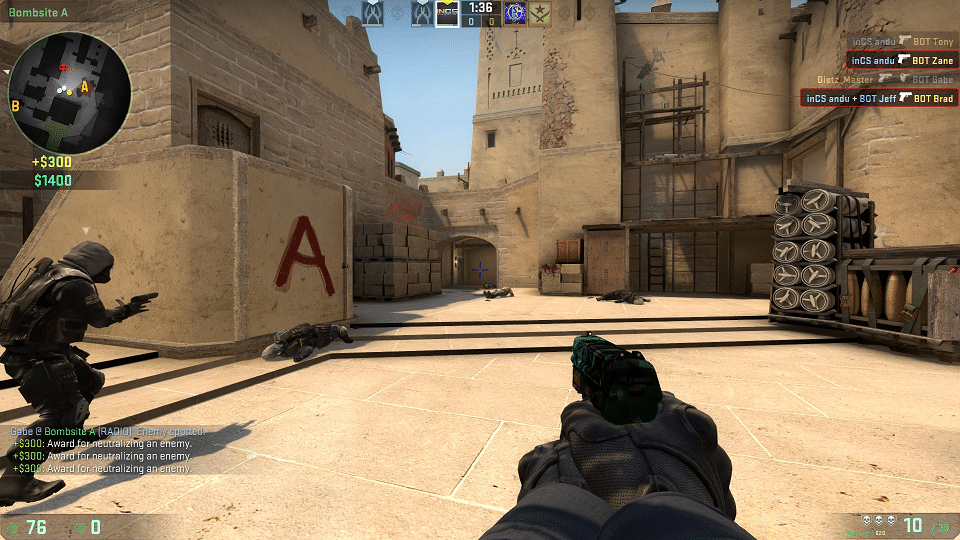
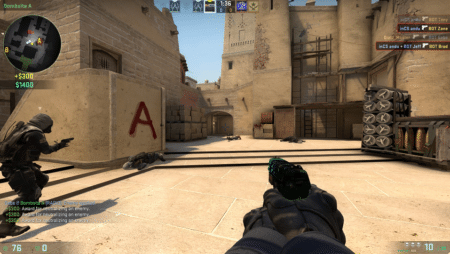
Vac Unable to Verify Your Game Session: Causes and Solutions
The „VAC was unable to verify your game session“ error is a common issue that Steam users encounter while playing games. This error message appears when the Valve Anti-Cheat (VAC) system is unable to verify the integrity of the user's game files. As a result, the user may be kicked from the game or unable to connect to servers.
There are several reasons why this error message may appear. One of the most common reasons is the presence of third-party programs or scripts that attempt to alter the game processing or game files. Another reason could be an issue with the user's antivirus software, which may be blocking the VAC system from verifying the game files. Additionally, corrupted game files or a problem with the Steam service itself could also be causing the error message to appear.
Understanding VAC
VAC, or Valve Anti-Cheat, is a software program developed by Valve Corporation to prevent cheating in their online games. It is used in popular games like Counter-Strike, Day of Defeat, and Team Fortress 2.
When a player joins a VAC-secured server, their computer is scanned for any programs or modifications that could give them an unfair advantage in the game. If VAC detects any unauthorized software, the player is banned from the server and may be permanently banned from playing on any VAC-secured servers.
The „VAC Was Unable to Verify Your Game Session“ error message appears when VAC is unable to verify that a player's game session is legitimate. This can happen for a variety of reasons, including outdated game files, corrupted game files, or interference from antivirus software.
To fix this error, players can try verifying the integrity of their game files, repairing the Steam library folder, or reinstalling the game or Steam itself. It is also recommended to temporarily disable any antivirus software while playing on VAC-secured servers.
It is important to note that VAC is not foolproof and some cheating programs may be able to bypass its detection methods. However, Valve regularly updates VAC to improve its effectiveness and catch more cheaters.
Common Causes for VAC Verification Issues
When players encounter the „VAC was unable to verify your game session“ error message, it can be frustrating and confusing. Here are some of the most common causes for VAC verification issues:
Third-Party Programs
One of the most common causes of VAC verification issues is the use of third-party programs. These can include cheats, hacks, or other software that modifies the game files or processes. VAC is designed to detect and prevent cheating, so it will flag any third-party programs as a potential threat to the game's integrity.
Game File Integrity
Another common cause of VAC verification issues is corrupted or missing game files. When VAC verifies a player's game session, it checks the integrity of the game files to ensure that they have not been tampered with or corrupted. If any files are missing or have been modified, VAC may be unable to verify the session.
Antivirus Software
Some antivirus software can interfere with VAC's ability to verify a game session. This can be due to false positives or other issues with the software. If a player encounters VAC verification issues, they may want to temporarily disable their antivirus software to see if that resolves the issue.
Steam Client Issues
Finally, issues with the Steam client itself can sometimes cause VAC verification issues. This can include problems with the Steam service or the player's Steam library folder. If a player encounters VAC verification issues, they may want to try repairing the Steam client or reinstalling the game to see if that resolves the issue.
By understanding these common causes of VAC verification issues, players can take steps to prevent or resolve them. It's important to note that VAC is designed to protect the integrity of the game and prevent cheating, so players should avoid using third-party programs or modifying game files in any way.
How to Fix „VAC Was Unable to Verify Your Game Session“
If you encounter the „VAC Was Unable to Verify Your Game Session“ error while playing your favorite Steam game, don't worry. There are several solutions that you can try to fix this issue.
Restarting Your Computer
Restarting your computer is one of the simplest solutions to fix the „VAC Was Unable to Verify Your Game Session“ error. Sometimes, the error occurs due to issues with your computer's operating system or hardware. Restarting your computer can help clear any temporary issues that may be causing the error.
Repairing the Steam Client
If restarting your computer doesn't work, you can try repairing the Steam client. To do this, follow these steps:
- Exit Steam and make sure it is not running in the background.
- Go to the location where Steam is installed on your computer.
- Look for the „SteamService.exe“ file and double-click on it.
- Select „Repair“ and wait for the process to finish.
Verifying Integrity of Game Files
Another solution to fix the „VAC Was Unable to Verify Your Game Session“ error is to verify the integrity of the game files. To do this, follow these steps:
- Open Steam and go to your game library.
- Right-click on the game that is giving you the error and select „Properties.“
- Click on the „Local Files“ tab and select „Verify Integrity of Game Files.“
- Wait for the process to finish and try running the game again.
Reinstalling the Game
If none of the above solutions work, you can try reinstalling the game. Reinstalling the game can help fix any corrupted files or issues that may be causing the error. To do this, follow these steps:
- Open Steam and go to your game library.
- Right-click on the game that is giving you the error and select „Uninstall.“
- Wait for the game to uninstall and then reinstall it by clicking „Install“ in your game library.
By following these solutions, you can fix the „VAC Was Unable to Verify Your Game Session“ error and get back to playing your favorite Steam games.
Preventing Future VAC Verification Issues
To prevent future VAC verification issues, gamers can take the following steps:
- Avoid using third-party software: Using third-party software while playing games can lead to VAC verification issues. Therefore, gamers should avoid using any third-party software while playing games on Steam.
- Verify game integrity: Verifying the integrity of game files can help prevent VAC verification issues. To verify game integrity, gamers can follow the steps mentioned in the search results.
- Run Steam as an administrator: Running Steam as an administrator can help prevent VAC verification issues. To run Steam as an administrator, gamers can right-click the Steam icon and select „Run as administrator.“
- Disable antivirus software: Antivirus software can sometimes interfere with game files, leading to VAC verification issues. Therefore, gamers can try disabling their antivirus software temporarily to see if it resolves the issue.
- Reinstall Steam: If all else fails, gamers can try reinstalling Steam to resolve VAC verification issues. Before reinstalling, gamers should make sure to backup their game files to avoid losing progress.
By following these steps, gamers can prevent future VAC verification issues and enjoy uninterrupted gaming on Steam.
Conclusion
In conclusion, the „VAC Was Unable to Verify Your Game Session“ error is a common issue that can occur while playing games on Steam. The error message indicates that the Valve Anti-Cheat System (VAC) was unable to verify the integrity of the game files or detected a third-party program attempting to alter the game processing.
The error can be fixed by following a few simple steps, such as running Steam and the game as an administrator, disabling antivirus software, verifying the integrity of game files, repairing the Steam library folder, repairing the Steam service, or reinstalling the Steam game or Steam itself.
It is important to note that attempting to bypass VAC or cheat in online games can result in a permanent ban from the game or even the entire Steam platform. Therefore, it is recommended to play games fairly and avoid using any third-party programs or scripts that may trigger the VAC system.
In case the problem persists even after trying all the above methods, it is recommended to contact Steam support for further assistance. By following the above steps, one can easily resolve the „VAC Was Unable to Verify Your Game Session“ error and enjoy uninterrupted gameplay on Steam.
Frequently Asked Questions
What causes VAC to be unable to verify game sessions?
VAC may be unable to verify game sessions for several reasons. One common reason is the presence of third-party software that interferes with the game's code. Other reasons include corrupted game files, outdated game files, or an issue with the Steam client.
How can I fix the VAC error in CSGO?
There are several ways to fix the VAC error in CSGO. One way is to restart the Steam client and then verify the integrity of the game files. Another way is to run the game and the Steam client as an administrator. Disabling antivirus software or repairing the Steam library folder may also help.
Why do I receive the „1 file failed to validate and will be reacquired“ message?
This message indicates that there is a problem with one of the game files, and Steam will attempt to download and replace the problematic file. This message is often seen in conjunction with the VAC error.
What should I do if CSGO is unable to verify my game session?
If CSGO is unable to verify your game session, you should try restarting the Steam client and then verifying the integrity of the game files. If this does not work, you may need to reinstall the game.
How can I prevent VAC from being unable to verify my game session?
To prevent VAC from being unable to verify your game session, make sure that you are not running any third-party software that interferes with the game's code. You should also keep your game files up to date and ensure that your Steam client is running the latest version.
What is the purpose of VAC in Counter Strike?
VAC, or Valve Anti-Cheat, is a software program developed by Valve that helps prevent cheating in online games. VAC works by scanning the game code for any modifications or hacks that give players an unfair advantage. If VAC detects any such modifications, it will ban the offending player from the game.
















