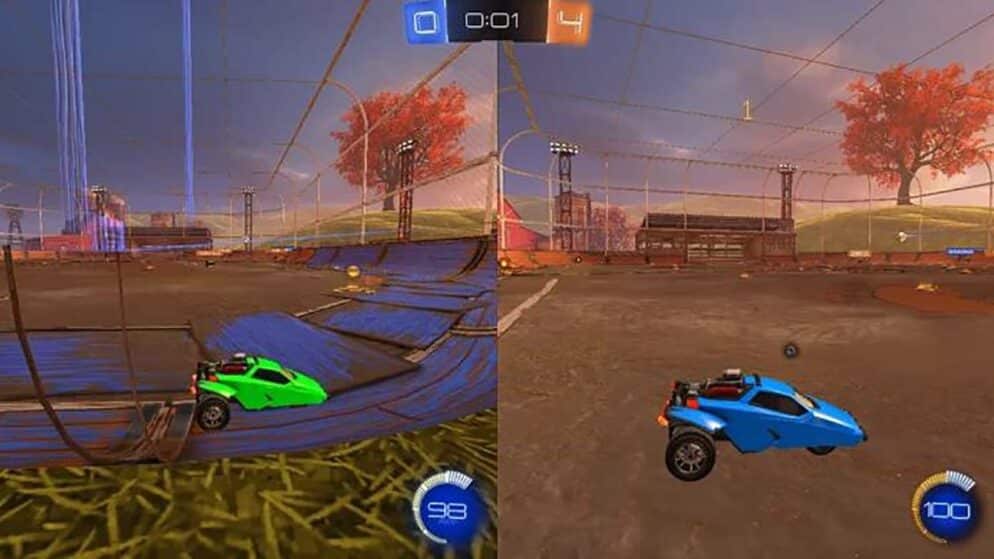

Rocket League Enable Split Screen
What is Rocket League Split-Screen?
Rocket League combines the thrill of monster trucks with the excitement of soccer, where vehicles are used to score goals against each other in a 3D stadium. Released by Psyonix in 2015 for Microsoft Windows and PlayStation 4, it was later made available on Xbox One and Nintendo Switch. The game supports both single-player and multiplayer modes, accessible online and offline, making split-screen play a key feature for local multiplayer gaming. Up to four players can compete simultaneously on one screen, offering a shared and engaging experience.
How to Set Up Split-Screen Mode on Rocket League for Xbox
- Connect Controllers: Ensure all controllers are properly connected.
- Log In: Player 2 must log in using their Xbox profile or a guest account (note that guest accounts limit play to offline modes).
- Launch the Game: Start Rocket League.
- Join Party: In the main menu, Player 2 should press the Menu button on their controller to join.
- Play Together: Player 2 will join the party, allowing both players to participate in offline or online modes.
How to Enable Split-Screen Mode on Rocket League for PlayStation
- Start PlayStation: Turn on the PlayStation console.
- Launch Rocket League: Use the main controller to start the game.
- Activate Second Controller: Press the PlayStation button on the second controller.
- Select Mode: With the second controller, choose one of the following:
- Get Started
- Sign In and Play
- Quick Play (no PlayStation account required)
- Return to Game: After signing in, you will return to the main menu of Rocket League.
- Join Lobby: Press Settings on the second controller to have Player 2 appear in the game lobby.
- Choose Playlist: Player 1 selects the playlist where both players will play.
How to Enable Rocket League Split Screen on the Nintendo Switch
- Launch Game: Start Rocket League on the Switch.
- Join with Second Player: Player 2 presses the Minus Button (-) on their Joy-Con and logs into their Nintendo account or selects Skip for a local profile.
- Confirm Controllers: Both players confirm their controllers by pressing the SL and SR buttons simultaneously.
For playing with two controllers such as a Joy-Con and a Pro Controller, follow these steps:
- Launch Game: Start Rocket League on the Switch.
- Join with Pro Controller: Player 2 presses the Plus Button (+) on their Joy-Con or Pro Controller and logs into their Nintendo account or selects Skip for a local profile.
- Confirm Controllers: Both players confirm their controllers by pressing the L and R buttons at the same time.
How to Enable Split-Screen Mode in Rocket League on Steam
Using Rocket League’s split-screen feature on Steam requires two controllers, as a keyboard/mouse combo for multiple players is not supported.
- Connect Controllers: Ensure both controllers are connected.
- Start Game: Launch Rocket League.
- Join Game: In the main menu, Player 2 must press one of the following, depending on their controller:
- Options Button: for DualShock 4 Controller
- Menu Button: for Xbox One Controller
- Start Button: for Steam Controller
- Play Together: Player 2 will join the party, enabling both users to play in any offline or online mode.
















