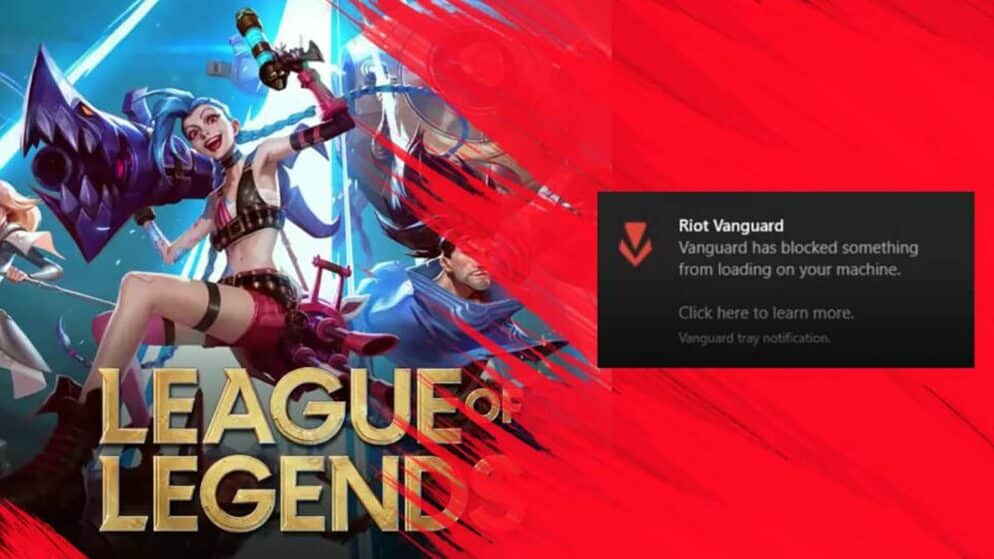
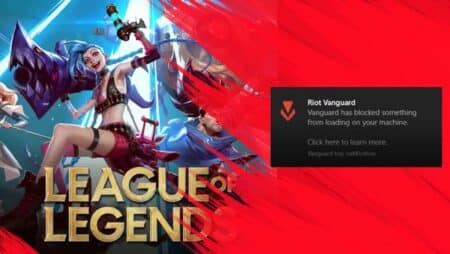
How to Fix VAN 138 Error
Encountering the VAN 138 error can be a frustrating blockade for players eager to dive into the world of League of Legends. This issue typically arises when the player is attempting to log in, only to find the client shutting down and redirecting them back to the starting point. The good news is that this error stems from a single identifiable cause, which makes resolving it relatively straightforward.
The VAN 138 error is closely tied to the game's anti-cheat system, Vanguard, which is not compatible with virtual machine environments. As a result, players operating on virtual machines may experience this error, preventing the successful launch of League of Legends. Fortunately, understanding this as the root cause means that the resolution is both specific and accessible, allowing players to get back into the game with minimal hassle.
Resolving the VAN 138 Error in League of Legends
If players encounter the VAN 138 error while attempting to play League of Legends, it typically indicates the game and its anti-cheat program, Vanguard, are being operated on a virtual machine. Vanguard requires direct system access to function correctly, which it cannot obtain in a virtualized environment.
Steps to resolve the VAN 138 error:
- Uninstall Both Programs:
- Navigate to the virtual machine's control panel and uninstall League of Legends.
- Proceed to uninstall Vanguard using the same method.
- Installation on Primary System:
- Install League of Legends directly onto the actual hardware's drive.
- Follow with the installation of Vanguard to ensure it can properly monitor for cheats.
- System Restart:
- Reboot the PC to allow Vanguard to initialize with the necessary system permissions.
- Game Login:
- After the system restarts, open League of Legends and log in to verify that the error does not reoccur.
It's imperative to ensure that both applications are installed on the main operating system of the PC—virtual machines are not supported due to the security checks Vanguard requires.
















