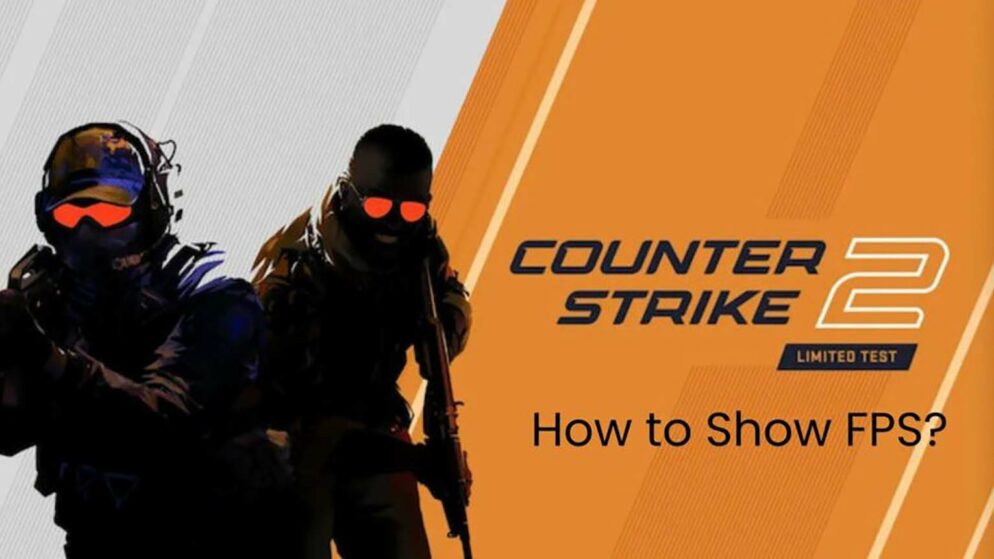
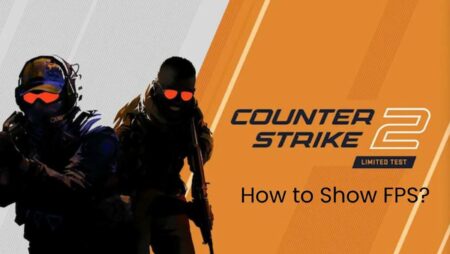
How to Show FPS in CS2
Frames per second (FPS) stands as a crucial metric in the world of Counter-Strike 2. This statistic is vital as it directly influences a player's in-game performance. Enhanced graphics, responsive smokes, and reflective water are some of the notable features in Valve's latest title. Additionally, the new sub-tick system adds a layer of refinement to the gameplay experience.
Understanding how to display and monitor FPS can offer a competitive edge. Higher FPS allows for smoother gameplay and quicker reaction times, providing an advantage in intense gaming scenarios. Knowing how to check and adjust these settings can help players optimize their gaming performance and fully appreciate the graphical improvements introduced in Counter-Strike 2.
What is FPS?
FPS, or Frames Per Second, is a key metric that significantly affects a player's experience and performance in CS2. It measures how many distinct images are displayed on the screen each second. Higher FPS provides smoother gameplay, enhancing visual clarity and responsiveness.
In fast-paced games like CS2, high FPS is crucial for quick reflexes and precise actions. When every millisecond counts, especially in scenarios where a single bullet can determine the outcome, having a higher frame rate can be the difference between victory and defeat. Better frame rates lead to more fluid motion, making it easier for players to react swiftly to in-game events.
How to show FPS in CS2?
To view your FPS in Counter-Strike 2, start by opening the console using the default key, which is the tilde (~). Once the console is open, type cl_showfps 1 and press Enter. This command will display your current FPS on the screen.
If the FPS is still not visible, enabling net_graph might be necessary. To do this, open the console again, type net_graph 1, and press Enter.
These commands will help you monitor and optimize your game's performance in real-time.
How much FPS is good for CS2?
With advancements in GPUs and computer systems, many players enjoy very high FPS in CS2. A significant aspect of CS2 is its new sub-tick system, which optimizes gameplay based on the hardware's capabilities. For those seeking a specific benchmark, 200 FPS or higher is considered effective.
Higher FPS allows for quicker reaction times, contributing to better performance. Players with less powerful systems often lower video settings to boost FPS. At a certain point, increased video settings yield diminishing returns compared to the FPS loss. Adjusting settings to strike a balance between visual quality and performance is essential for an optimal gaming experience.
















