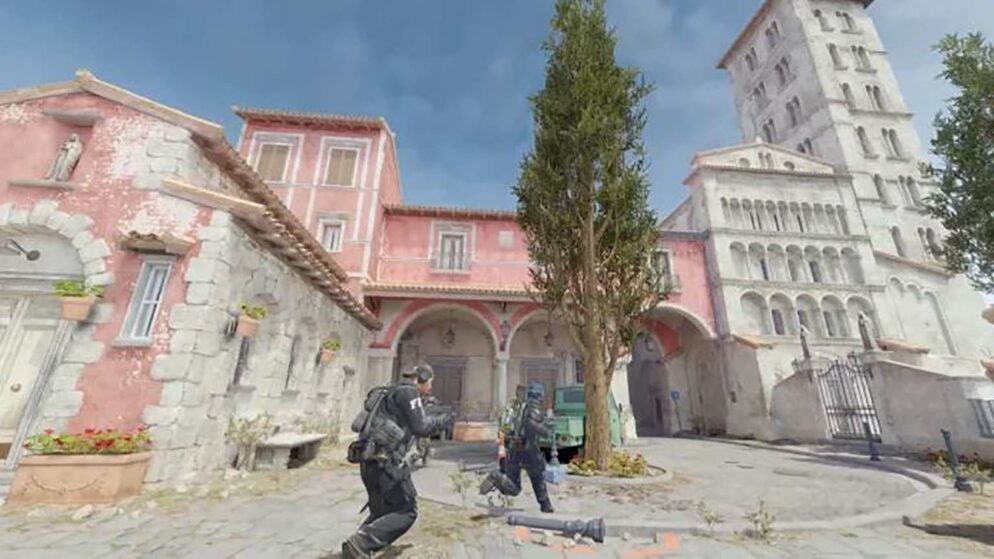

How to Boost CS2 FPS
In the realm of competitive gaming, Counter-Strike 2 stands out as a title where every advantage counts. Players are constantly seeking ways to enhance their gameplay to dominate their adversaries and advance through the ranks.
Optimizing the game's performance, specifically by increasing the frames per second (FPS), can provide a significant edge. Higher FPS results in smoother gameplay, allowing players to react quicker, aim more accurately, and secure more victories for their team. This guide delves into practical methods for boosting FPS, ensuring a more fluid and responsive gaming experience.
How To Boost CS2 FPS Explained
Video settings play a crucial role in enhancing FPS in CS2. Adjusting these settings can significantly improve game performance without harming visibility. Look for balanced video settings that maintain visual clarity while optimizing FPS.
Resolution also impacts game performance. Most gamers find that reducing resolution gives a noticeable FPS boost. Many professional players prefer using lower 4:3 resolutions, which not only improve FPS but may also enhance aim precision due to the narrower aspect ratio.
NVIDIA settings can be fine-tuned for better FPS in CS2. Below is a guide to optimal NVIDIA settings:
- Image Scaling: Use global setting
- Anisotropic Filtering: Application-controlled
- Antialiasing – FXAA: Off
- Antialiasing – Gamma Correction: Off
- Antialiasing – Mode: Application-controlled
- Antialiasing – Transparency: Off
- Background Application Max Frame Rate: Off
- CUDA – GPUs: Use Global Setting (All)
- Low Latency Mode: Off (Enable from in-game)
- Max Frame Rate: Off
- Multi-Frame Sampled AA (MFAA): Off
- Texture Filtering – Anisotropic Sample Optimization: Off
- Texture Filtering – Negative LOD Bias: Off
- Texture Filtering – Quality: High Performance
- Texture Filtering – Trilinear Optimization: On
- Threaded Optimization: Auto
- Triple Buffering: Off
- Vertical Sync: Off
- Virtual Reality Pre-rendered Frames: 1
Disabling Game Bar can also be beneficial for boosting FPS. The Game Bar can consume significant resources, so turning it off can free up those resources for better game performance. To disable it, press the Windows key, type “Enable Game Bar,” and toggle it off.
Similarly, Instant Replay in NVIDIA's GeForce Experience can affect FPS. Disabling Instant Replay can lead to better performance. This can be easily turned off by pressing “Alt + Z” and then disabling Instant Replay while in-game.
Taking these steps ensures an improvement in CS2's FPS, helping players achieve smoother and more responsive gameplay. Adjusting NVIDIA settings, lowering resolution, and disabling both Game Bar and Instant Replay are effective measures that collectively boost game performance.
















