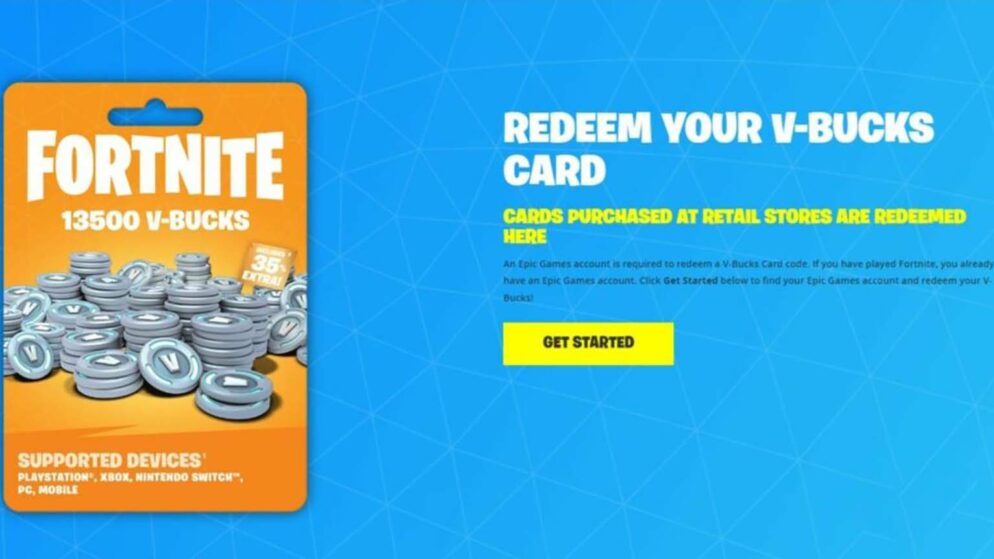
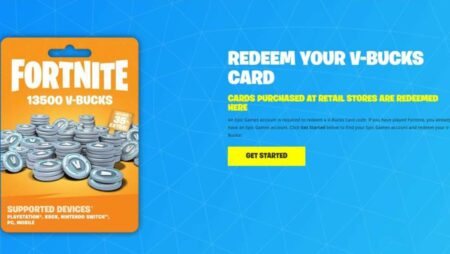
How to Redeem Fortnite Gift Card
In the world of Fortnite, V-Bucks play a crucial role as the game's currency, allowing players to purchase various in-game items and upgrades. These V-Bucks can be obtained through multiple means, including physical gift cards, which provide a convenient way to enhance gaming experiences across different platforms such as PC, Xbox, PlayStation, and Nintendo Switch.
For those looking to redeem their V-Bucks gift cards, it is essential to follow the correct steps tailored to the specific gaming platform to ensure a smooth transaction. This guide aims to provide clear instructions to help players redeem their gift cards efficiently while also offering solutions to common errors encountered during the process.
Redeeming a Fortnite Gift Card
Redeeming a Gift Card on a Computer
To add funds from a gift card on a computer, start by visiting the Fortnite website. Log in using Epic Games account details. Click the profile picture in the top-right corner and choose „Redeem Code.“ Enter the 16-digit code, select „PC“ from the dropdown, and click „Redeem.“
Using a Gift Card with an Xbox
For Xbox users, ensure the console account is linked to an Epic Games account. Access the Microsoft Store website or the store on the Xbox console. Enter the 25-digit Xbox gift card code and follow the instructions provided on the screen.
Applying a Gift Card on PlayStation
Users redeeming on PlayStation should select „PlayStation“ on the redemption page to receive a 12-digit code. Visit the PlayStation Store online or on the console to enter this code and complete the redemption by following the on-screen directions.
Adding a Gift Card on Nintendo Switch
When using a Nintendo Switch, choose „Nintendo Switch“ on the redemption page. The V-Bucks will be automatically credited to the Fortnite account associated with the user's Nintendo Switch account.
Troubleshooting Fortnite V-Bucks Redemption Issues
If an error occurs while attempting to redeem a V-Bucks code in Fortnite, begin by verifying that the code has been entered accurately, checking for any mistakes. Ensure that all characters, hyphens, or spaces are included as required. Once the code is successfully redeemed, logging into Fortnite is essential to verify that the V-Bucks have been credited to the account.
Should any problems persist, contacting Epic Games support for further help is advised. They can provide guidance and resolve any ongoing issues related to the redemption process. Following these steps can typically address common errors encountered during the redemption of V-Bucks.
















