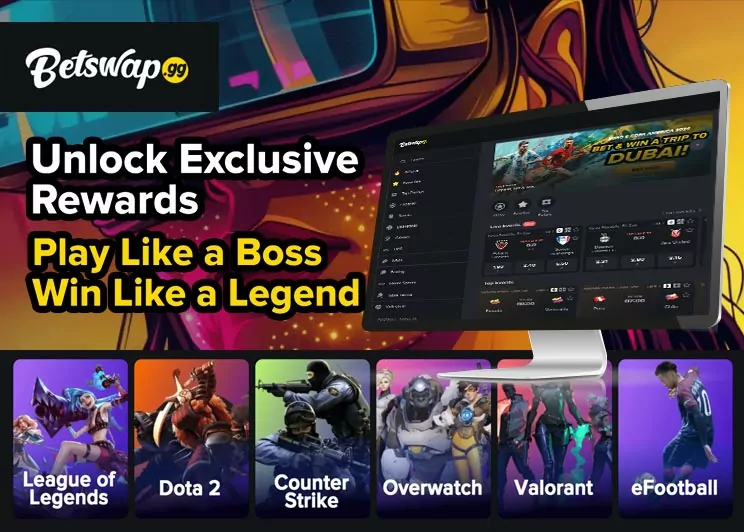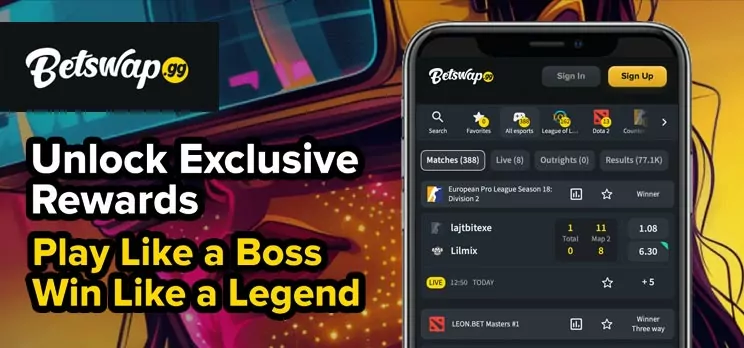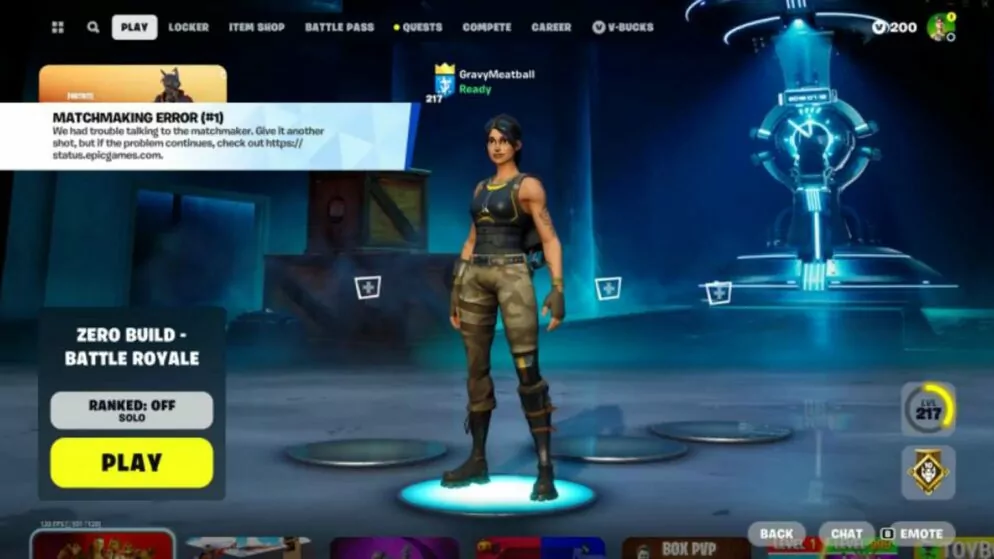
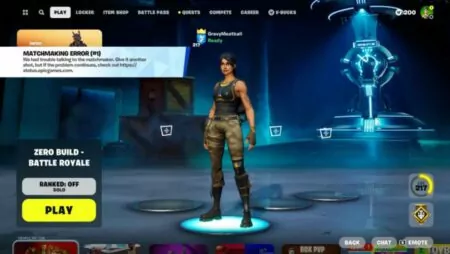
How to Fix Matchmaking Error 1
Fortnite players sometimes encounter an obstacle known as “Matchmaking Error #1,” which can disrupt their gaming experience. This recurring error may surface unexpectedly, leaving users searching for practical solutions.
Multiple factors can trigger this issue, including problems with the game’s servers or technical difficulties within the player’s own system. While server outages are out of a user's control, addressing local computer issues may help resolve the error and restore smooth gameplay.
Solutions for Fixing Fortnite Matchmaking Error #1
Experiencing Fortnite Matchmaking Error #1 can prevent players from joining games, but several troubleshooting steps can help resolve it. Below are practical methods that address common causes of this issue:
Switch the Matchmaking Region
Sometimes, the default server may not be able to process new matches. To change the region:
- Open Fortnite and navigate to the settings menu.
- Click on the Game tab.
- Locate the Matchmaking Region setting and select a different region from the dropdown list.
- Attempt to join a match after making the change.
Changing to a less crowded or more stable region can help bypass the error, but it may raise ping. It's important to balance a better connection with acceptable gameplay latency.
Check Internet and Network Stability
A stable connection is critical for Fortnite. Ensure the internet is functioning correctly and there are no major slowdowns or drops. Quick steps include testing another device on the same network or running a speed test.
Restart Devices
A full restart often resolves hidden conflicts:
- Restart Fortnite.
- Power cycle the router or modem by unplugging for 10 seconds and plugging it back in.
- Restart the PC or console.
Restarting helps clear temporary issues with both software and hardware.
Verify Installation Files
Corrupt or missing files can cause persistent problems. To verify Fortnite files:
| Step | Action |
|---|---|
| Open Launcher | Start the Epic Games Launcher. |
| Find Fortnite | Right-click on Fortnite in the library. |
| Manage Game | Select „Manage.“ |
| Verify Files | Click “Verify” to check and repair game files. |
Reinstall the Game
If other solutions do not work, uninstall Fortnite and then download and install the latest version from the launcher. This ensures a fresh install and updates all files to the most recent state.