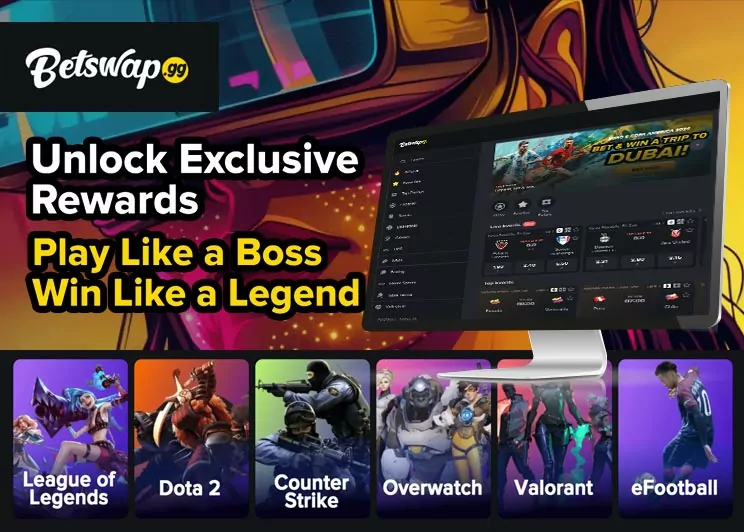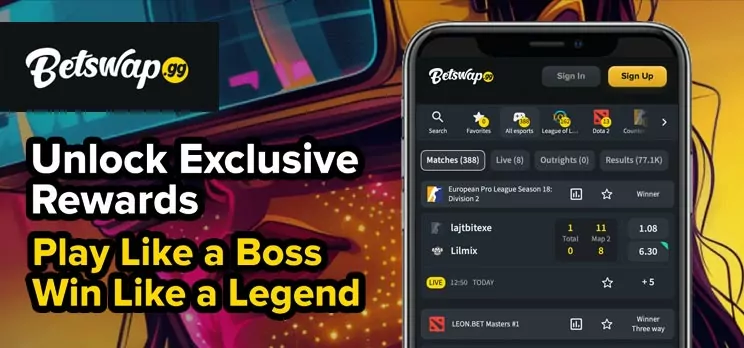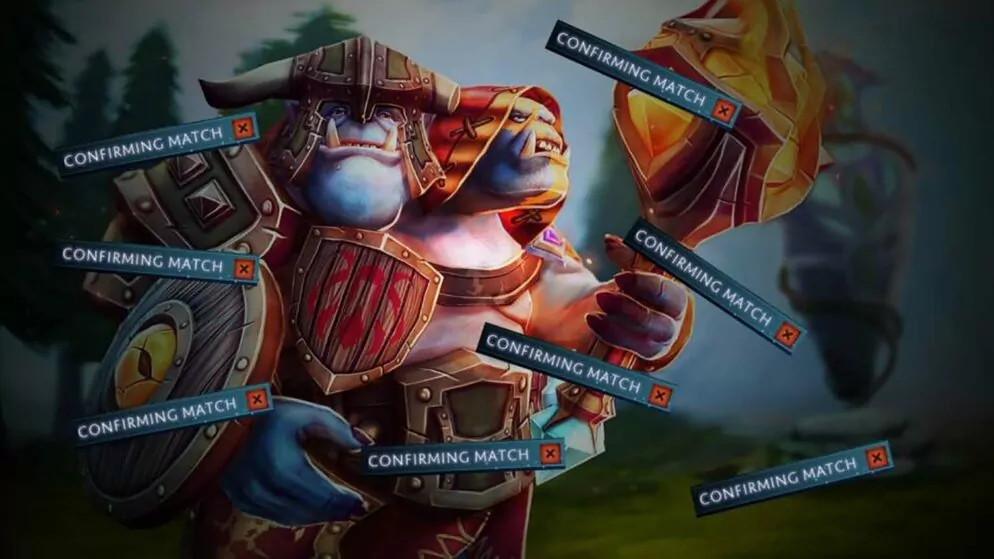
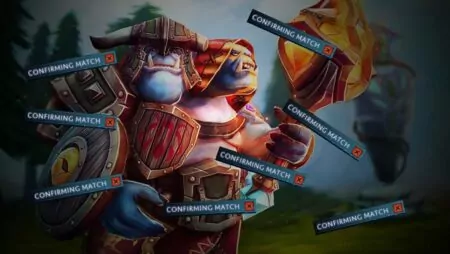
How to Fix Confirming Match
Players of Dota 2 may sometimes encounter the troublesome „Confirming Match“ bug, an issue that can significantly disrupt the gaming experience. This glitch occurs while searching for a match and leaves players in a frustrating loop, unable to proceed. The problem isn't easily fixed by simply canceling the search, which can lead to further complications for users.
The dilemma becomes a waiting game, with each option offering its own challenges. The persistence of this bug necessitates a deeper understanding of how to address it effectively. Players need strategies to overcome this obstacle and continue enjoying their gameplay without unnecessary interruptions.
Reasons for the „Confirming Match“ Issue in Dota 2
The „Confirming Match“ issue arises when players are searching for a game in Dota 2. Typically, the matchmaking process changes to „Confirming Match“ briefly before finalizing, but sometimes it gets stuck. If players attempt to cancel during this phase, they are penalized with a matchmaking cooldown, as the system interprets it as leaving the queue early. This bug is particularly prevalent during periods when Dota 2 servers face problems or when there is an ongoing update affecting server stability. Importantly, this is a server-side issue, often due to updates or the game coordinator's downtime. Players experiencing this will find that solutions are out of their hands, as the root cause lies within external server conditions or updates.
Solutions for Dota 2 „Confirming Match“ Bug
Players often encounter the „Confirming Match“ issue in Dota 2, primarily due to server-related challenges. The root cause is typically linked with Valve's servers. When this occurs, the ideal course of action is to patiently wait for the technical team to address the problem. Valve frequently updates their social media channels, including their X/Twitter account, to notify players of ongoing downtime.
For an issue related to the individual player's setup, several troubleshooting steps can be implemented:
- Adjust server selection settings. Navigate to the Region options above the Find Match button in the Dota 2 menu. Here, ensure the „Automatically pick the best region based on my location“ option is enabled. Switching between manual and auto selections might resolve region-related problems.
- If manually selecting, try connecting to the closest alternate server. For instance, when EU West presents problems, attempt connecting to EU East as a temporary workaround.
- Restart the internet connection by powering off the modem, waiting for approximately a minute, then powering it back on. This often helps reset network issues that might be affecting game connectivity.
- Ensure Dota 2 is fully updated. Players should verify this through their Steam Library. Restarting the game can prompt the download and installation of any pending patches, addressing compatibility errors.
While these methods can be helpful, technical issues may still persist that require intervention from the developers. Tracking updates from Valve and watching for patches can be essential in mitigating repeated occurrences of the bug.