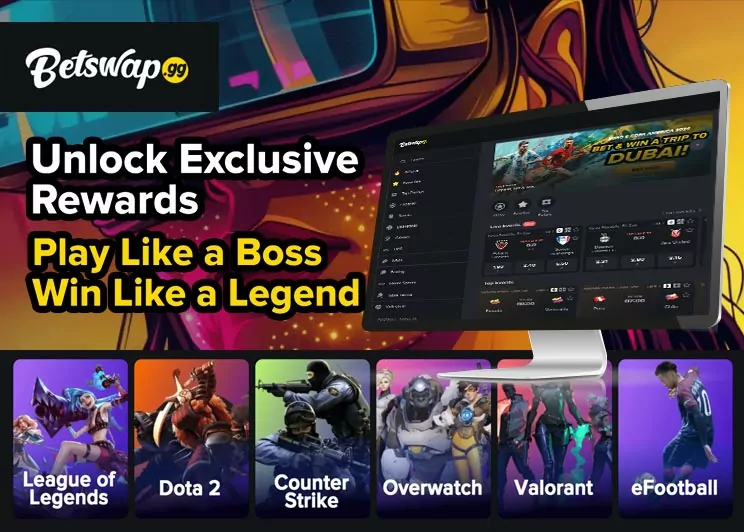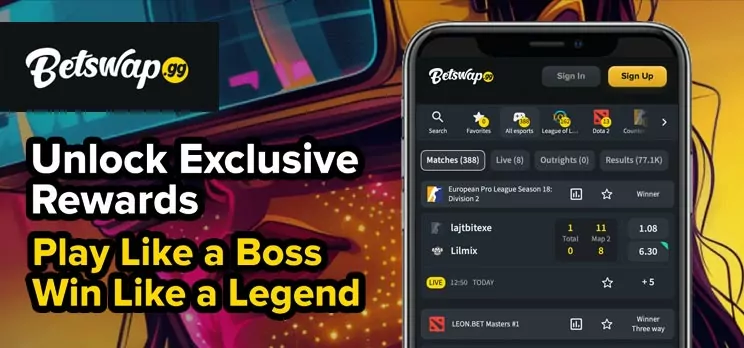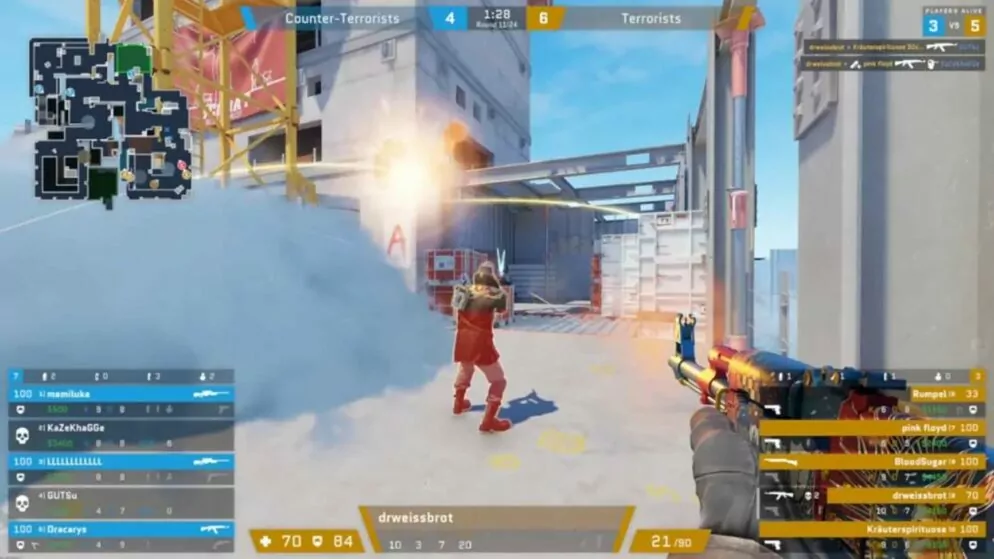
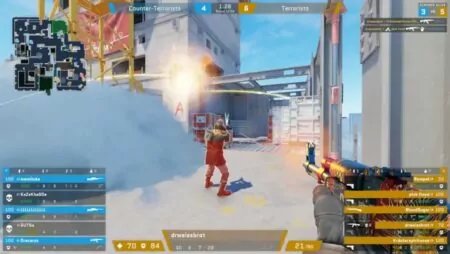
How to Hide HUD
Removing the heads-up display (HUD) in Counter-Strike 2 offers players a unique way to focus on their gaming visuals, enhancing their experience when capturing compelling in-game moments. This feature is not just beneficial for taking impressive screenshots of weapon skins, but also plays a crucial role in creating cinematic highlights that can be shared with others.
In Counter-Strike 2, knowing how to utilize the developer console to hide the HUD allows players to better control their visual environment. This guide will explore the methods to effectively use the console command that facilitates this feature, providing a step-by-step approach for gamers looking to immerse themselves more deeply in the visual aspects of the game.
How To Conceal HUD in CS2?
Players in CS2 who want to conceal the HUD need to set up their own server. This is necessary because hiding the HUD requires enabling cheats, which is not allowed on official servers. Fortunately, creating a private server in CS2 is straightforward and allows players to activate cheats. Once the server is ready, players can easily use commands to hide the HUD. To engage this feature, make sure cheats are enabled on the server, allowing for greater customization and control over the gaming experience.
CS2 HUD Console Command
To modify the visual interface in Counter-Strike 2, enabling the HUD to be hidden involves using specific console commands. Begin by activating cheats on your server; this is a necessary step to customize the HUD settings. This can be accomplished by entering sv_cheats 1 into the developer console. This command allows further modifications to the game environment.
Once cheats are enabled, hiding the HUD is straightforward. By entering cl_drawhud 0 in the console, all on-screen displays, like health bars and ammo counts, will be removed. This feature is particularly useful for gamers who wish to capture clean screenshots, perhaps of their prized weapon skins, or for those creating cinematic video highlights.
Restoring the HUD is as simple as deactivating it. Input cl_drawhud 1 into the console to bring back all standard display elements. This flexibility enables players to switch between an immersive experience and information-rich gameplay as they choose. This functionality helps players tailor their game view to their specific creative needs, enhancing their overall CS2 experience.