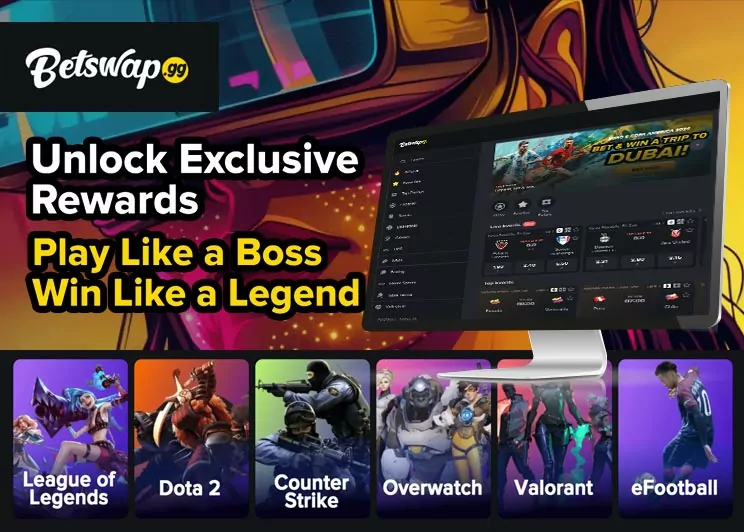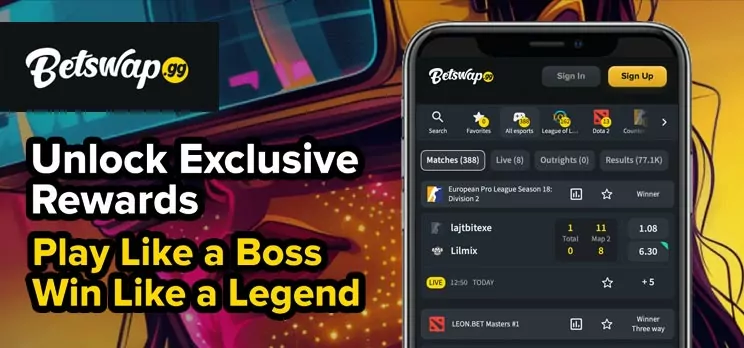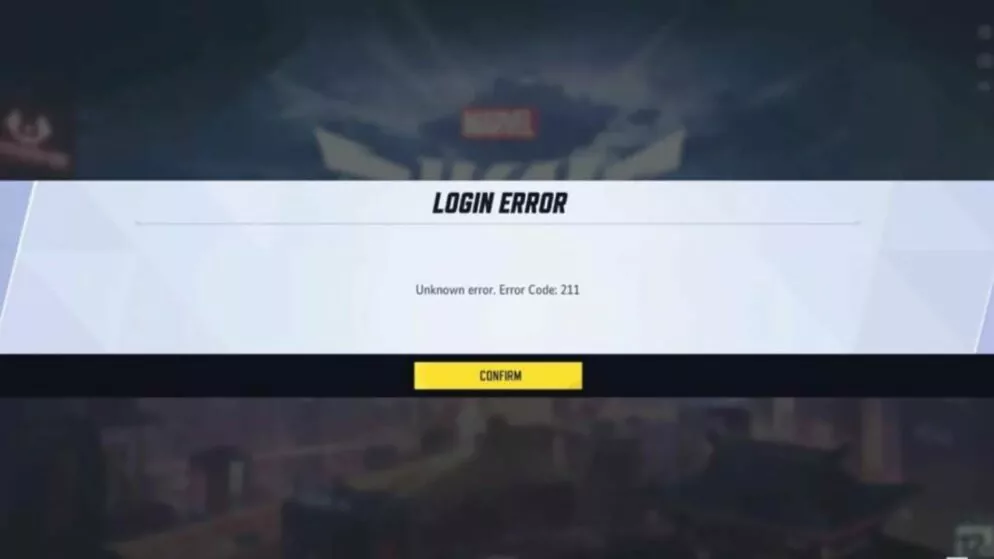
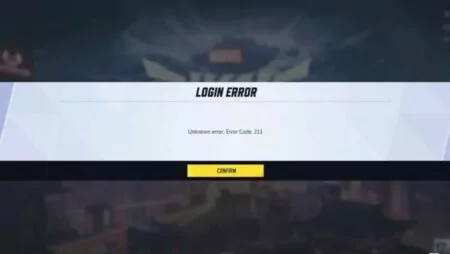
How to Fix Error Code 211
Marvel Rivals has captivated a massive player base with its exciting hero shooter experience from NetEase. However, the game's launch on Steam is occasionally hindered by error code 211, a connection-related issue that stops players from accessing the game. This problem can arise from network complications or game file errors, leaving players searching for effective solutions.
Understanding and addressing the causes of error code 211 is essential for uninterrupted gameplay. Key steps in resolving this issue include checking the status of Marvel Rivals servers, disabling any server blockers, and ensuring a stable internet connection. Additional strategies, like using a VPN, flushing DNS, and verifying game files, can also be critical in overcoming this hurdle. By addressing these factors, players can swiftly return to the vibrant battles and adventures Marvel Rivals offers.
Reasons for Marvel Rivals Error Code 211
This error code can be caused by various issues, including server outages, which disrupt player connectivity. Another potential reason is server maintenance, leading to temporary inaccessibility. The use of third-party server blockers may interfere with servers, resulting in the error. An unstable internet connection is known to create connectivity problems. Additionally, the error can be triggered by an antivirus program mistakenly identifying game files as threats.
Steps to Resolve Error Code 211 in the Game
Confirm Server Status for Marvel Rivals
This error might arise when the game's servers are under maintenance. To verify server status, check the game's official social media channels like Twitter and Discord. If accessing the game remains an issue, external programs could be causing disruptions.
Turn Off Region Blockers
Region selection tools allow players to connect to certain servers while excluding others, which can inadvertently block access. If using such a tool, try turning it off as it might be affecting connectivity.
Check Your Network Connection
Using a wired internet connection is advisable for online gaming as it provides consistent speed and stability. Testing a mobile hotspot can also be a useful alternative to see if it affects the game’s loading. If difficulties persist, examining the regional settings for your connection might help.
Implement a VPN
A virtual private network (VPN) provides an alternative by routing your connection through different locations, potentially resolving regional restrictions. This tool is helpful in overcoming geographical barriers and could facilitate connecting to the desired game server.
Clear Your DNS Cache
Network settings can sometimes cause connectivity issues due to cached information. Clearing DNS cache is a quick fix for this. To clear the cache on a Windows computer, follow these steps:
- Open the Start menu and type “cmd” to access the Command Prompt.
- Input the command “ipconfig /flushdns” and press Enter.
- Execute “netsh winsock reset” and hit Enter.
This process refreshes network settings, providing a clean slate for server connections and is effective in solving many network-related problems.
Ensure Game File Integrity
Issues might also stem from corrupted or missing game files. On Steam, players can verify their game files by following these instructions:
- Go to your Steam library.
- Right-click on the Marvel Rivals game.
- Select ‘Properties’ from the menu.
- Navigate to ‘Installed Files’.
- Click on ‘Verify integrity of game files’.
This ensures all necessary files are correct and in place, minimizing the risk of file-related errors impacting gameplay.