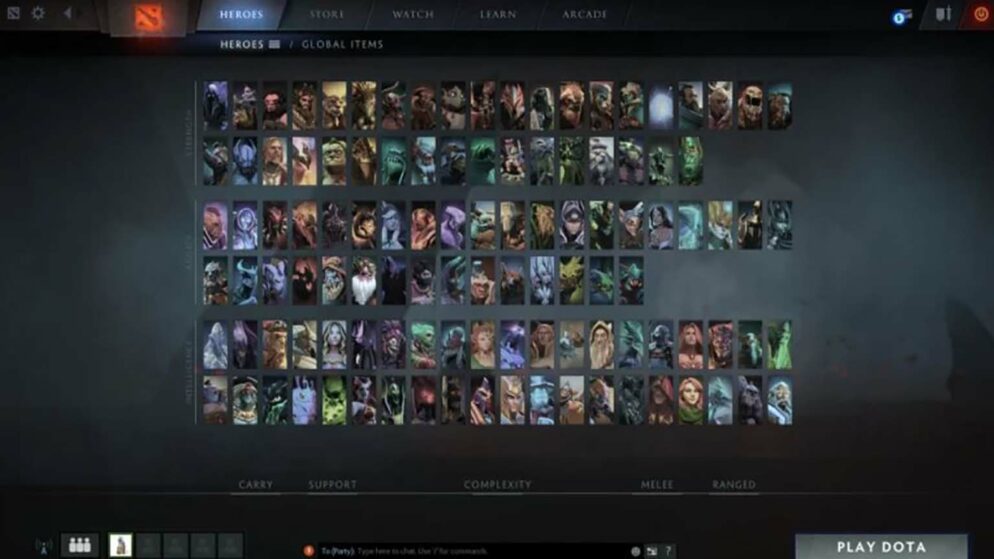
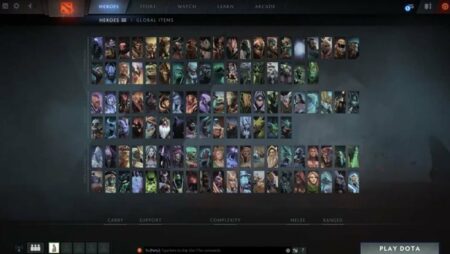
How to Change Name
In the dynamic world of Dota 2, a player’s username serves as a unique identifier, offering insights into their approach to the game. This name becomes a hallmark of their presence, aligning with their gameplay style, personality, and proficiency level. As players evolve, they may feel the urge to refresh their in-game identity, seeking a name that better represents the strategic shifts and advancements in their playing techniques.
Changing a username is not just about a fresh start but often a reflection of the player’s personal growth and transformation within the game. This process of adopting a new in-game persona is part of the continuous journey in Dota 2, where reinvention is as crucial as mastering new skills and strategies.
How to Change Name In-Game, Using Dota 2 Client
Changing your in-game username in Dota 2 involves a straightforward series of steps. Follow the instructions below to update your game name:
- Start Dota 2: Open the Dota 2 client on your computer. Ensure that the game is updated to the latest version for optimal performance.
- Navigate to Profile Settings: Once the game is running, locate your profile by clicking on your current name displayed in the upper right corner of the screen. This will direct you to the Profile Settings area.
- Change Game Name: Within the Profile Settings, find and select the ‚Change Name‘ option. This action will open a dialog where you can modify your username.
- Enter a New Username: Type in your desired new game name. Be cautious, as some special characters may not be permissible. Choose a name that adheres to the game's guidelines.
- Approve Modifications: After entering the new username, confirm the update by selecting ‘Accept’ or ‘Save,’ depending on your language settings.
- Check the Update: To finalize the process, restart Dota 2. The new game name will now appear to all players in your matches.
Steps to Change Your Name via Steam Profile
You can update your username on Steam by following these straightforward steps. First, while playing a game, press Shift+Tab to access the Steam overlay. Look for and click on the Friends icon located at the bottom of the screen.
Next, locate the dropdown arrow next to your current username. Select this arrow and choose Edit Profile Name from the options. A new window will appear, prompting you to enter your desired username. After entering the new name, click Confirm to finalize the change.
This method allows players to tailor their gaming personas, helping them leave a distinctive mark in their gaming communities and enhance their experience.
















