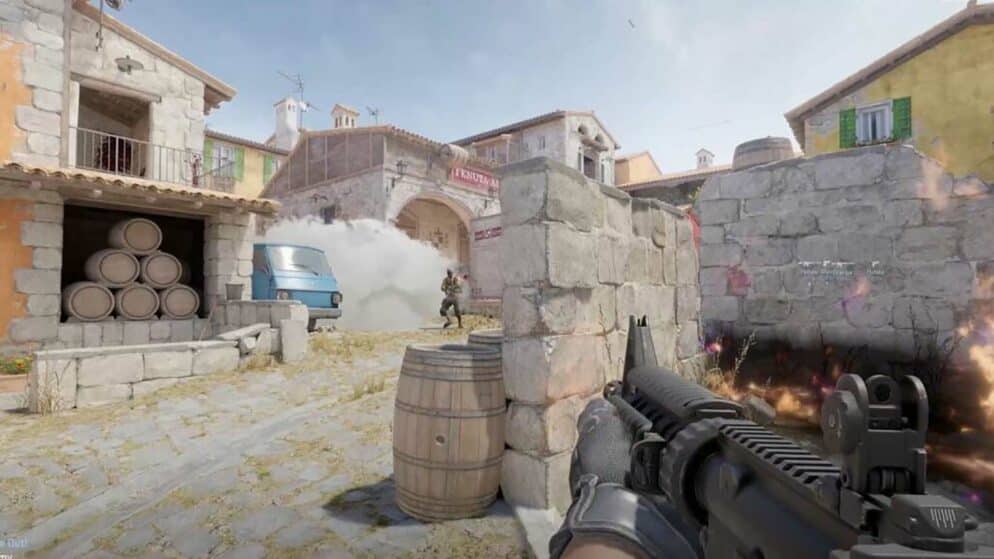

CS2 Replay Controls Guide
Counter-Strike 2, the latest iteration in the acclaimed tactical shooter series, has become a battleground where strategy and skill collide. For many players, sheer practice isn't enough to ascend through the rankings — understanding one's missteps is equally essential. Fortunately, CS2's replay system is an invaluable tool for players looking to dissect their past matches, offering insights into crucial aspects such as positioning, utility use, and timing that go beyond just reflexes and accuracy.
To leverage this feature effectively, players need to navigate a suite of replay controls that may initially appear daunting. Mastering these controls allows for detailed review of gameplay, which can uncover both glaring blunders and nuanced tactics. In the search for improvement, the ability to analyze one's own gameplay and scrutinize top-tier players can unveil patterns and strategies that are invisible during the heat of battle.
Guide to Navigating CS2 Demo Replays
To examine previous matches in CS2, one should first access the game and proceed to their Match History by selecting the small television icon. Choose ‚Your Matches,‘ then find and download the desired game. A ‚Watch‘ icon will materialize post-download; clicking it initiates the replay.
Initiating replay analysis requires activation of the console via the tilde key (~) and inputting “demoui” or alternatively, Shift+F2 can be used for the same purpose. This action reveals a control bar for comprehensive replay scrutiny.
Available Replay Features:
- Scrub Bar: Permits manual navigation through the match.
- Fast Forward: Skips ahead rapidly to later points in the demo.
- Round Switch: Jumps through different rounds of the match.
- Speed Adjustment: Allows for faster or slower playback.
- Pause/Play: Toggles between halting and resuming the replay.
For focused analysis of specific rounds or moments, one can utilize the ‚Round forward‘ feature to transition directly to selected events.
Recording or reviewing particular tactics like enemy smoke or utility strategies can be achieved by observing opponent movements and noting their setups. One could simply click to follow the player of interest, or capture the sequence using external recording software for subsequent practice sessions.
Through these replay tools, players can dissect gameplay, identify errors, or glean useful strategies from opponents, thereby enhancing their strategic approach in future matches.
Accelerating Replay Speed in CS2
To adjust the pace of a replay in CS2, players can utilize the console command demo_timescale. The command is followed by a numerical value indicating the speed multiplier:
- Normal speed:
demo_timescale 1 - Double speed:
demo_timescale 2 - Triple speed:
demo_timescale 3
Alternatively, the replay interface provides a scrub bar where players can skip specific segments. The scrub bar features incremental controls:
- Rewind 15 seconds: Click the
-15button - Fast forward 15 seconds: Click the
+15button
These options streamline the process of reviewing game footage by allowing users to bypass less pertinent parts of a match, such as the buy phase.
How to download CS2 demo?
For players looking to save and view their remarkable CS2 gameplay, downloading a demo is the way to go. To ensure your best matches don't get overwritten, follow these instructions:
- Access your Steam account through a web browser and locate your username at the top.
- Navigate to Games > All Games from the dropdown menu.
- In the CS2 section, find and expand My Game Stats, then choose Personal Game Data.
- Locate the Premier Matches category to see past games.
- For the match you're interested in, click the Download Replay button.
Remember to rename your downloaded file to something memorable for easy access later. By default, these files are stored in the directory:
Steam\steamapps\common\Counter-Strike Global Offensive\game\csgo\replays
When you're ready to relive your in-game achievements, start CS2, open the command console, type playdemo FILE_NAME—substituting FILE_NAME with your demo's name—and press enter. This command initiates the playback of your demo using the standard CS2 replay controls.
Essential CS2 Replay Commands
- demoui: Activate the demo user interface.
- playdemo: Load and play a specific demo file.
- demo_gototick: Jump to a particular tick in the demo.
- demo_pause: Halt the replay at the current frame.
- demo_resume: Continue playing the paused demo.
- demo_timescale: Adjust the demo's playback speed.
- demo_info: Display details about the current replay.
By utilizing these commands, players can thoroughly review their gameplay in Counter-Strike 2 to refine strategies and techniques.
















